Adding or Updating a Payment Method
Is Your Account Inactive?
Payment Methods & Billing
Keep Your Account Active with Updated Payment Information
Ensure your payment method is up to date for automatic payment and avoid any lapse in Artist Growth access.
Important:
Only the Organization Owner can add or edit payment methods on the account.
Why Payment Methods Matter
To ensure uninterrupted Artist Growth services, you must maintain a valid payment method on file and set it as your default. Your default payment method will be:
- Charged monthly or annually on your renewal date
- Used for prorated charges when adding artists to your roster
- Required to prevent account lockouts
Account Security: If your billing information becomes invalid, your account will be locked until you update it with valid payment details.
Adding a New Payment Method
Before You Start
- Must be the Organization Owner
- Use web browser only (billing not supported in mobile app)
- Have your payment information ready
Step-by-Step Instructions
- Log in to Artist Growth via web browser
- Click the gear icon next to your organization name
- Select "Billing & Plan"
You'll be redirected to our secure billing page powered by Stripe, our trusted payment processing partner for credit card and ACH payments.
- Click "+ Add payment method"
- Choose your method of payment
- Enter your payment information
- Check "Save your info for secure 1-click checkout with Link"
Payment Limitation: Only one payment method can be used for your full subscription. Split payments are not available.
Updating an Existing Payment Method
When to Update
- Credit card expiration
- Bank account changes
- Switching payment methods
- Failed payment notifications
Update Process
- Log in to Artist Growth via web browser
- Click the gear icon next to your organization name
- Select "Billing & Plan"
- Click "+ Add payment method"
- Click "Pay Another Way"
- Choose your new method of payment
- Check "Use As Default Payment Method"
- Click "Add"
- Remove the previous payment method (if applicable)
Troubleshooting Account Locks
Account Locked Screen
If you see an account locked message when logging in, your billing details need immediate attention.
Resolution Steps
If you ARE the Account Owner:
- Follow the payment method instructions above
- Add or update your payment information
- Your account will unlock automatically once valid payment is processed
If you are NOT the Account Owner:
- Look for the Account Owner's contact information displayed on the lock screen
- Contact the Account Owner directly
- Ask them to update the payment information
- Only the Account Owner can resolve billing issues
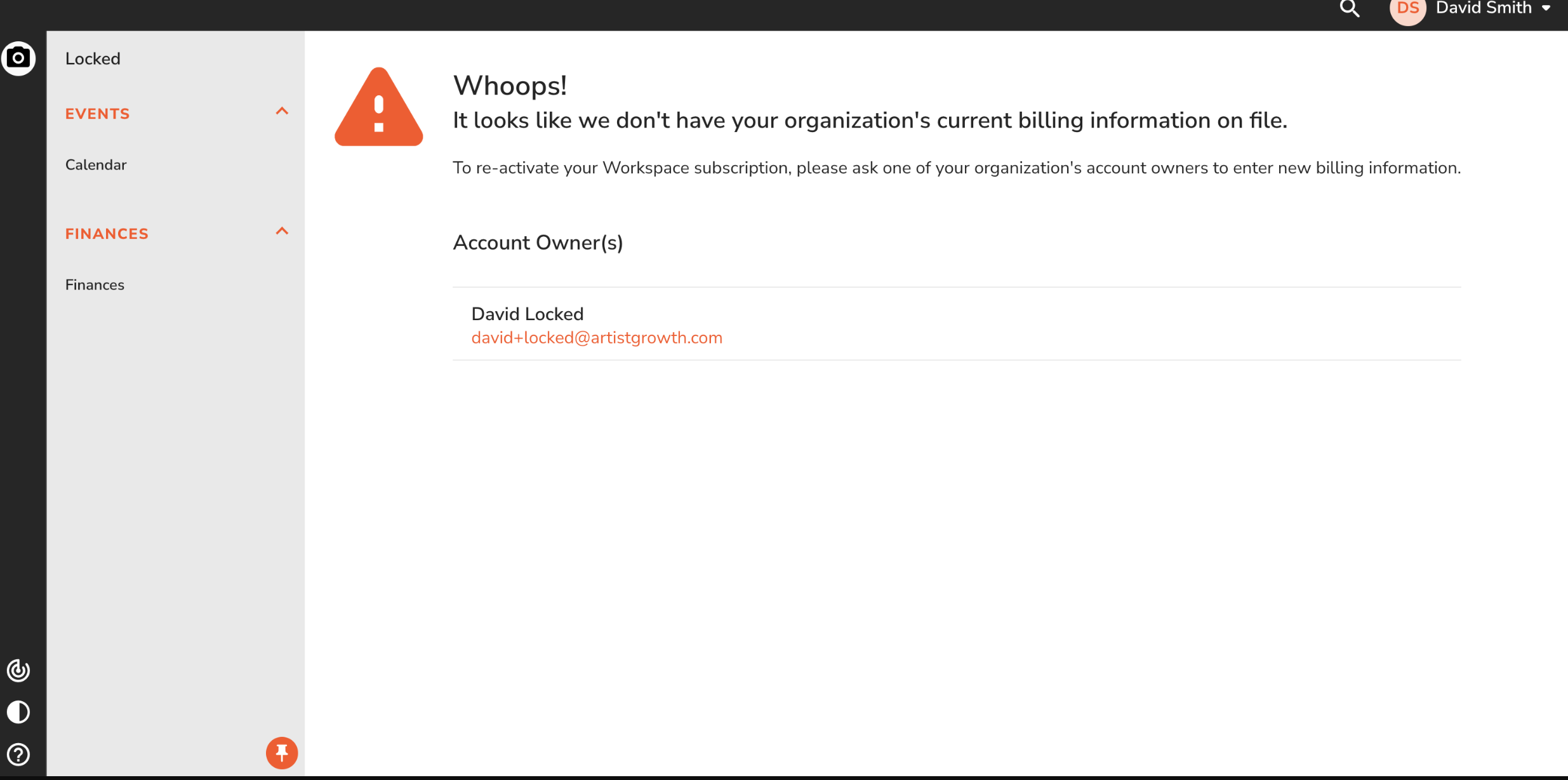
Multiple Organizations
If you belong to multiple organizations:
- You may be locked out of one organization but not others
- Check the organization switcher in the upper left to confirm which organization you're viewing
- Ensure you're addressing the payment issue for the correct organization
Quick Checklist
✅ Verify you're the Organization Owner before attempting payment changes
✅ Use web browser (not mobile app) for all billing actions
✅ Set new payment method as default when updating
✅ Remove old payment methods after successfully adding new ones
✅ Check organization switcher if you belong to multiple organizations
✅ Contact support if payment appears current but account is locked
If you believe that your payment information is up to date and you received this message in error, please reach out directly to support@artistgrowth.com for further assistance.