Adding New Team Members
Adding New Team Members
Overview
Easily add new team members to your artist's account and manage their access permissions.
Permission Required: Only users with manage permissions can add new team members.
Adding Team Members
Step-by-Step Process
- Log in to Artist Growth via web browser
- Click the gear icon in your account

3. Select "People" from the menu
4. Click "Invite Person" (upper right side of screen)
5. Enter the required information:
-
- Email address
- Name
- Position
6. Select a User Role from the dropdown menu
7. Click "Save"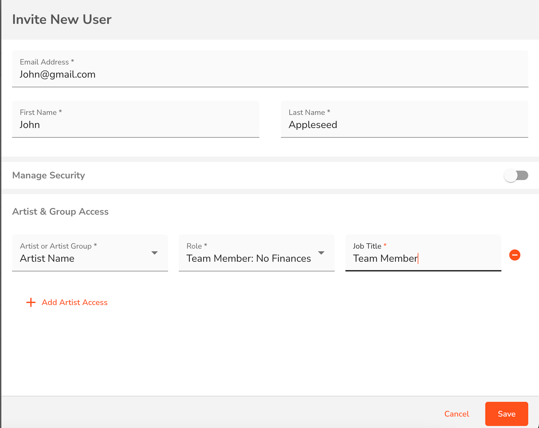
Note: You can choose from our pre-created, default User Roles, or make your own. Custom User Roles need to be created before they can be chosen from the list.
What Happens Next
- An email invitation is automatically sent to the new team member
- The user will show as "Pending" in your People section
- They remain pending until they accept the invitation via their email then logging in on app.artistgrowth.com
Default User Roles
Choose from pre-created permission sets that define what team members can access and do within the account.
Custom User Roles
- Create your own custom roles with specific permissions
- Important: Custom User Roles must be created before they appear in the dropdown list
- Set up custom roles in advance of inviting team members
Accepting Team Invitations
For New Team Members
To accept an invitation:
- Check your email for the invitation from Artist Growth
- Click the link in the email invitation
- Set your password on the web page that opens
- Log in to access the artist account
Invitation Status
- Invitations show as "Pending" until accepted
- Once accepted, the team member gains immediate access based on their assigned role
Having issues accepting an invite? Check out the article linked below ⬇️
Did this answer your question?😞😐😃