How to Upload Calendar Data from Master Tour or a Spreadsheet
How to Upload Calendar Data from Master Tour or a Spreadsheet
Easily upload your old Master Tour Itineraries or tour spreadsheets with a click of a button
Note: This feature is only accessible to Account owners.
Making the switch from Master Tour to Artist Growth has never been easier. Here's how to upload your Master Tour Itineraries or tour spreadsheets into Artist Growth.
Step-by-Step Upload Process:
- Navigate to the Context Switcher to find your Roster
- Select the Artist's calendar you would like to upload the itinerary to
- Find and click the three dots on the right side of the screen
- Choose your import option:
- Select Import Master Tour CSV if you're uploading a Master Tour Itinerary
- Select Calendar Data if you're uploading a CSV or Excel Spreadsheet
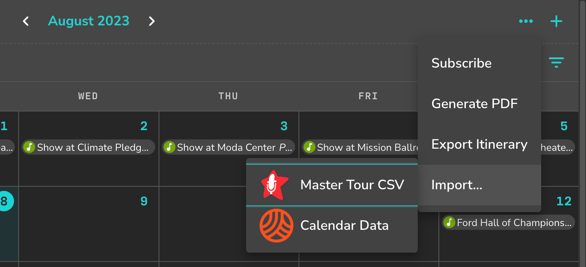
5. Click on the icon in the middle of the window to browse your computer for the file you need
6. Select the file and click "Open"
Important Tips:
Important Tips:
Pro Tip: If you're uploading an Excel Spreadsheet, click the Download Excel Template button first. This template ensures you have all necessary data entered correctly and makes the upload process faster.
Critical Requirement: Whether you use our template or your own file, make sure your spreadsheet or CSV includes Event Types for each of your events. Without Event Types, you won't be able to upload your data.
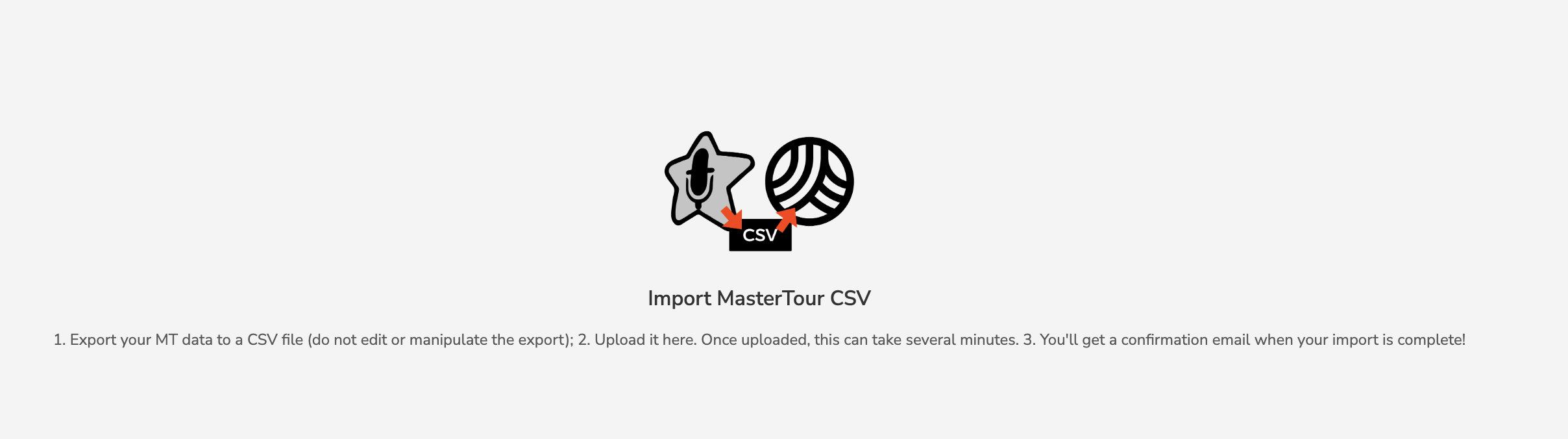
Final Steps:
- Before importing, you'll be prompted to review your file to check for any formatting issues
- Once you've reviewed and finalized the file, click "Import"
- During the import process, you'll see your events begin appearing on your Artist's Calendar
Pretty simple, right? This streamlined process gets your existing tour data into Artist Growth quickly and efficiently.
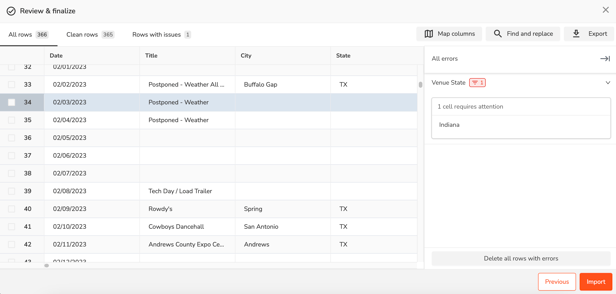
Did this answer your question?😞😐😃
