Managing Ticket Requests and Ticket Tiers
Managing Ticket Requests and Ticket Tiers
Set up ticket tiers for your events to help your team members make informed decisions when requesting tickets.
Note: This feature is only available to accounts on our Enterprise subscriptions.
Who Can Use This Feature
Team members with edit and manage permissions for ticket requests can create and manage ticket tiers.
Setting Up Ticket Tiers
Follow these steps to create ticket tiers for your events:
- Navigate to your Artist: Use the Context Switcher and select the Artist you'd like to manage tickets for
- Access Tickets & Guests: Select "Tickets & Guests" from the menu
- Choose Your Event: Click on the event you want to manage
- Open Options Menu: Click the three dots in the top right corner
- Select Manage Ticket Tiers: Choose "Manage Ticket Tiers" from the dropdown
Adding New Ticket Tiers
Once you're in the Ticket Tiers section:
- Click the orange + Add Ticket Tier button
- Configure your ticket prices for the specific ticket types offered at your event
- Click Save to confirm your changes
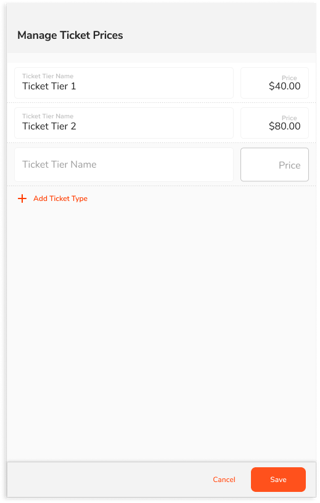
How Team Members See Ticket Tiers
When your team members request tickets for events with configured tiers, they'll see these tier options in a selection window. This same window also appears when you edit existing ticket requests by clicking the three dots next to a team member's request and selecting Edit Request.
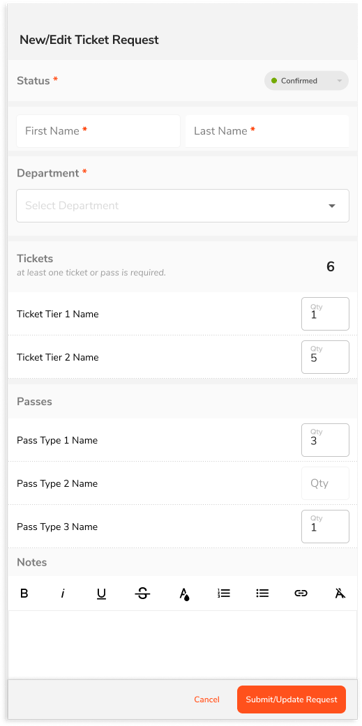
Managing Ticket Requests
Deleting a Request
To remove a team member's ticket request:
- Click the three dots next to their ticket request
- Select Delete Request
- Confirm by clicking Yes, Delete when prompted
Did this answer your question?😞😐😃
