Mobile App 101: Getting Started
Overview
The Artist Growth mobile app brings powerful event management tools directly to your phone. Edit events, manage tasks, and update guest lists while you're on the go—saving you time when you're away from your computer.
Getting Started
Download the App
Get the Artist Growth app for:
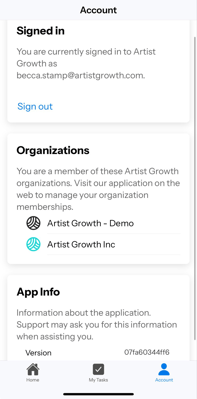
First Login
After logging in, you'll land on the Account tab, which shows:
- Your login email address
- All organizations you belong to (one or multiple)
- Current app version information
Navigation
The app has three main sections accessible from the bottom navigation bar:
Home Tab
- Switch Organizations: Toggle between multiple organizations using the dropdown at the top
- View Artist Calendar: Browse any artist's schedule
- View Event: Quickly search for specific events
- Request Tickets: Submit ticket requests for events (Enterprise Only)

My Tasks Tab
View, manage, your assigned tasks within a project - and comment on tasks through the mobile app.
Account Tab
Access your profile settings and organization information.
Artist Calendar Features
Getting to the Calendar
- Tap Artist Calendar from the Home screen
- Select the artist whose calendar you want to view
Calendar Views
Choose from three different viewing options:
☀️ Day View
- See your complete daily schedule
- View schedule items, event notes, contacts, and files
- Perfect for detailed day planning
🗓️ Month View
- Get a monthly overview of all events
- Tap any date to see that day's details
- Great for long-term planning
☑️ Event List View
- Browse all events in a simple list format
- Tap any event to see notes, contacts, and files
- Ideal for quick event lookup
Filtering Events
Use the filter menu (three lines icon in the top right) to customize which events appear in your calendar view.
Viewing and Editing Events
Tap on any event to view details or make changes (if you have the necessary permissions from your security admin).
Adding New Items
From any calendar view, tap the + button in the bottom right corner to add:
- 🏨 Hotel: Add accommodation details and link to events
- 🛫 Travel: Record flight or transportation information
- 📆 Schedule: Create new schedule items for events
- 🎤 Event: Add brand new events to your calendar
Important: Always tap Save after entering your information!
Tasks in Projects
Task Visibility
Tasks only appear on mobile if you are the:
- Task assignee
- Task creator
- Task collaborator
NOTE:
There is currently no way to view "My Projects" on the mobile app - is it only available on the desktop browser - app.artistgrowth.com/login.
Becoming a Collaborator of a Project
You automatically become a collaborator when you edit or comment on a task in any way.
Managing Collaboration
To see who's collaborating on a task or to leave a task:
- Open the task
- Look in the bottom right corner below the Activity/Comments section
- Use this area to view collaborators or leave the task
What You Cannot Do on the Mobile App (for now):
The following features are currently only available on the desktop version:
- Add or remove users from your organization
- Create or view projects and project details
- Update user roles and permissions for team members
- Update billing information and payment methods
- Change your organization name and settings
- Track your Finances
- Create Artist Groups
- Connect to Bandsintown, Songkick, and Google Calendar
- Import/Export materials
Need More Help?
If you're still having trouble, contact our support team or check out additional help resources in the app.
Was this article helpful? Let us know with the feedback buttons below.